WSL and WSL2 Support#
On Windows, by default, Reward uses file synchronization method with Mutagen instead of direct mounting. It is possible to enable direct mounting for WSL2. WSL2 provides better performance for Filesystem mounts if they are in the WSL filesystem.
Under the hood Windows runs a lightweight Virtual Machine and using Bash for Ubuntu for Windows you will get your root from this filesystem. If you choose to develop from under this filesystem you will get really great performance for your mounts.
The caveat is you’ll have to reach this filesystem somehow from your IDE.
Warning
It’s pretty important to understand in this case the files you are reaching from WSL2 are inside a Virtual Machine.
That’s the reason why they are blazing fast in docker, because they can be directly mounted to docker just as on a Linux machine.
Further reading:
Enable WSL 2 on Windows 10#
To install WSL2, enable WSL and VirtualMachinePlatform Windows features in an elevated command prompt
dism.exe /online /enable-feature /featurename:Microsoft-Windows-Subsystem-Linux /all /norestart dism.exe /online /enable-feature /featurename:VirtualMachinePlatform /all /norestart
Then install the new version of Microsoft’s Linux kernel
Change default WSL version of the system to WSL2
wsl --set-default-version 2
Install the preferred Linux Distribution from Microsoft Store
Check WSL versions of the distros on the system
wsl --list
Convert distributions to WSL 2
wsl --set-version <distribution name> <versionNumber> # example: wsl --set-version Ubuntu-20.04 2
Warning
Beware of your Distro’s package managers! Please make sure you are using Windows’ Docker’s WSL integration.
You should not install Docker with Ubuntu’s package manager inside your Bash for Ubuntu for Windows!
Using WSL2 with Reward#
To use Reward with WSL2 there are two possible options:
Use Reward’s Windows binary and enable wsl2-direct-mount option
Use Reward’s Native Linux binary and trick Reward to think it’s running on a Linux host
Using WSL2 Direct Mount option#
To enable WSL2 support in Reward you can disable syncing with the following setting in your reward
config ~/.reward.yml.
reward_sync_enabled: false
Using Linux native binary#
In this case you will just have to download and install the Linux installation method and install Reward as if you would do in a Linux machine.
Warning
If you choose to use the Reward linux binary on Windows the reward install command will not install the
root CA certificate to your Windows Trusted Root CA Store.
To do this, you will have to import it manually.
Start > Run > MMC
File > Add / Remove Snap In
Double Click on
CertificatesSelect Computer Account
Local Computer > Finish
Open Trusted Root Certification Authorities > Certificates (Local Computer)
Right Click on the Store > All tasks > Import
Next, next and select the browse button
On the appearing window’s address bar type
\\wsl$Enable showing of all filetypes
Go to Ubuntu > home > username > .reward > ssl > rootca > certs
Select the
ca.cert.pemand import it
Reaching WSL2 filesystem in Windows#
Open File Explorer and type \\wsl$ to the address bar.
Visual Studio Code also offers a WSL2 extension for this problem.
Warning
You should only use this for directories which are inside your WSL2 filesystem or mounted to WSL2 filesystem.
Note
If you encounter the following error:
Cannot create container for service php-fpm:
failed with: can't access specified distro mount service:
stat /run/guest-services/distro-services/ubuntu.sock: no such file or directory
Possible Solution: check your Windows Docker Settings and under the Resources -> WSL INTEGRATION tab and make sure docker integration is enabled for the distro you are using.
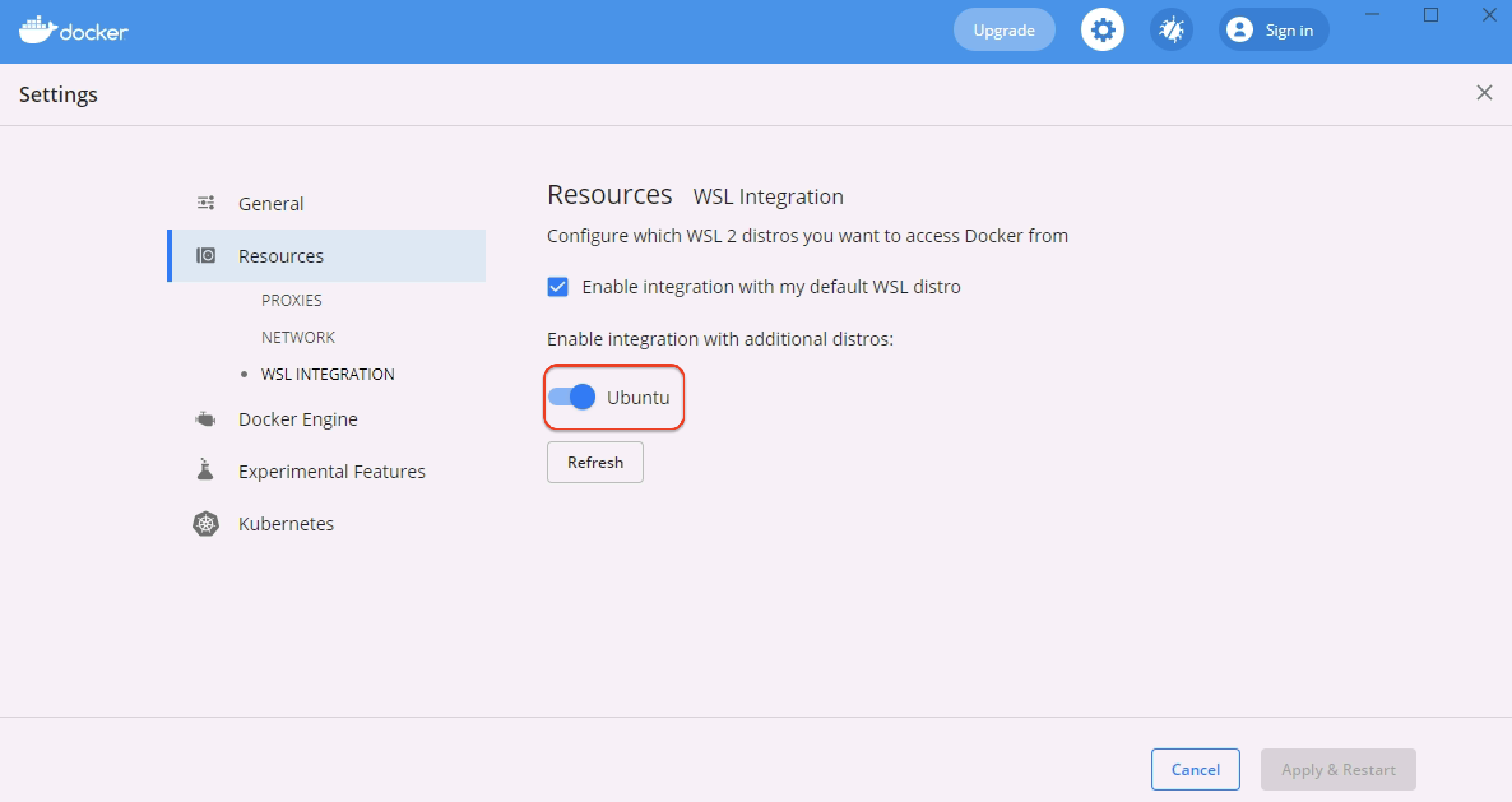
Reward config file overlapping in WSL/Windows (only when you are using Windows binary)#
Note
Even when you are running Reward’s Windows binary inside WSL2 it will not use WSL2’s home directory as your user’s and the application’s HOME. That’s because of GO’s behaviour on determining the User’s HOME. On Windows it will still be your Windows User’s HOME directory.
To change Reward’s default config file you can use the --config flag.
Similarly Composer’s home directory (~/.composer) will be mounted from Windows User’s home directory.
To change it you can add reward_composer_dir variable to your Reward configuration and set a value from WSL’s filesystem.